Teaching and Learning
Welcome Online, Faculty!
Keep Teaching is a comprehensive guide to using the digital learning environment to deliver course instruction across the five modalities currently supported at Texas A&M University. We encourage you to start with the end in mind as you design your course for delivery across these five modalities. Doing so will ensure you maximize the learner experience; leverage technology for greater engagement and efficiencies; and limit complexity for both course instructors and students. |
Modalities Currently Supported at Texas A&M
Course Type | Howdy Description | Attendance | |
| Face-to-Face Courses - In-person course meetings and exams - No remote option | Traditional Face-to-Face (F2F) | These courses are intended to be attended in person. Accommodations are given to students who are unable to attend as they would for other absences prior to COVID. | |
| Remote Courses - Synchronous Departmental approval required - Students have a scheduled course meeting time during the week. - Student exams will be delivered remotely | Remote Only | Students will be required to submit all necessary course materials online based on the instructor’s syllabus. | |
| Remote Courses - Asynchronous Departmental approval required - All course meetings are delivered remotely online. - Students do not have a scheduled course meeting time during the week. - Student exams will be delivered remotely. | Remote Only | Students will be required to submit all necessary course materials online based on the instructor’s syllabus. | |
| Web-Based Courses - All course meetings are delivered online - This mode is limited to Distance Education sections designed for online formats | Web-Based | Students will attend courses online. |
Resources to Support Remote Instruction
Should an instructor need to self-quarantine and/or self-isolate and is without someone to cover the course, in consultation with their Department Head they may need to temporarily switch to remote instruction. Should that need arise, resources to support remote instruction under these circumstances are provided below.The Basics of Remote Instruction
This content is applicable to both course instructors and students.Getting Started with Remote InstructionThis content is applicable to course instructors |
|---|
All course sections have a corresponding course shell in Canvas. |
We encourage you to schedule Zoom meetings using the Zoom integration in Canvas to ensure meeting URLs are in one place for students. A guide to teaching with Zoom in Canvas can be found here. |
Due to the loss of student data, the window to request section merges is Canvas is no longer available. Instructors can merge course sections using ORCA by the deadline identified on the Course Availability in Canvas table to create combined courses that will appear in Canvas. Courses will not be merged past the course merge deadline due to the possible loss of student interactions. |
If you need to add additional course associate roles to your Canvas course, please follow these steps. FERPA and Information Security Awareness trainings will be required. To add a non-employee in a course associate role, please follow the non-employee steps for training requirements. |
Remember to publish your course and modules in Canvas to ensure students can see your course content. |
Standard Texas A&M University Zoom licenses can accommodate 300 concurrent participants. If you will have more than 300 concurrent participants on a Zoom session at once for a course section that is eligible for remote instruction, please email zoom-requests@tamu.edu with the following information: Faculty name and email address |
If physical content is being shown in the room (either on a piece of paper, on a whiteboard, or some other content that is not displayed on screen), use the document camera or web camera in the room (making sure to select the appropriate camera under the “Start Video/Stop Video” button in Zoom). |
If virtual content (i.e., a PowerPoint presentation, website, or other computer software) needs to be shown in the Zoom meeting, use the “Share Screen” feature in Zoom and select the content you wish to share. If you are sharing videos with sound, please make sure to select the checkbox to share computer sound on the share screen. |
Scenarios for Remote Instruction
Course Instructor is in the Classroom and Some Students are Remote
You may choose to deliver instruction synchronously or asynchronously for students who are participating remotely.Instructional Media Services has prepared instructor guides for teaching remotely in various classrooms.Review the Instructor Guide for Teaching in Traditional Classrooms Review the Instructor Guide for Teaching in Non-Traditional Classrooms Review steps for Teaching Synchronously in the Classroom Information on Sharing Class Recordings with Students Additional information on classroom technologies at TAMU can be found at here. |
Course Instructor is Remote and Students are Remote
You will likely choose to deliver instruction synchronously if both the course instructor and students are participating remotely.This video will help faculty identify best practices for designing and organizing course content in Canvas modules to enhance the student learning experience in a remote course modality.
Administering Exams During Remote Instruction
The following university-supported online proctoring options are available for remote instruction:- Respondus Lockdown Browser and Monitor (requires use of Canvas)
- Faculty-Supported Live Online Proctoring with Zoom
Please note that fees associated with online proctoring should not be passed along to students.
Instructions for Students on Accessing Exams using Respondus Lockdown Browser
Getting Support for Remote Instruction
Support in the classroom is provided by Instructional Media Services.Contact Instructional Media Services at ims-hecc@tamu.edu Additional information here.
Support for the digital learning environment is provided by LMS Support.
Contact LMS Support
Support for policy questions regarding remote instruction is provided by the Office of the Provost.
Contact the Office of the Provost by emailing provost@tamu.edu
Contact LMS Support
Support for policy questions regarding remote instruction is provided by the Office of the Provost.
Contact the Office of the Provost by emailing provost@tamu.edu
Classroom Technologies
This semester, you may need to use classrooms differently than they have been used before. Please consult the instructions below for guidance. Non-Traditional Classroom Instructions PDF If you encounter technical difficulties while in the classroom, contact HelpDesk Central.
|
Synchronous Classes
Everyone enrolled in your Canvas course can access Zoom cloud recordings from the Zoom link. Zoom cloud recordings include anything that was recorded including all presenters, any shared screen content, and an audio transcript.
Sharing Class Recordings with Students
Instructors may record their class session in Zoom and share the cloud recording with their students. Students may benefit from a recording of sessions if they want to review content later, have a documented accommodation, or if they cannot attend due to internet access issues or illness.Students requesting an excused absence must provide appropriate documentation per Student Rule 7 and will be allowed to recover from the illness before making up missed work. Students quarantining for exposure should not attend in-person classes but are expected to keep up with course work in collaboration with the instructor of record.
See the two options below to see which sharing Zoom cloud recording option will be a good fit for you:
Best Practices in Instructional Design
Below are best practices for online teaching and learning. You will find these best practices integrated into the tools we provide throughout Keep Teaching. We encourage you to take these into consideration to optimize the online learning environment for you and your students.Canvas ConnectionThe following 5 best practices are agnostic of the learning management system and technology. Gains you can make now will carry over as you transition to Canvas and be supported by its tools and features. |
Designing an online course creates an opportunity for you to plan what you want your learners to experience. This section will provide resources to help you:
- Map your online course so that you create alignment between course objectives, assessments, and instructional materials.
- Organize your course content into modules.
- Utilize a Course Design Checklist to guide you through the course design process.
- Watch Module Overview Video here.
Organizing Content into Modules
A module is a sequenced collection of subject-related materials designed to teach a topic or skill. Modules are the building blocks of an online course. Modules are most often associated with time (one week), although they can also be organized by book chapter, theme, or any other organizing principle you wish to apply to your online course.
Course Mapping
Course mapping is a helpful exercise to outline alignment between a course’s learning objectives, instructional material, and assessments. Course mapping assists with project management as you design your online course; reveals gaps in your course design; and allows you to apply learning technologies that augment your course design. Download the course mapping tool to guide your online course design.Course Design Checklist
Now that you have considered the nine steps to quality course design, created a course map, and organized your content into modules, we suggest you apply the Course Design Checklist to ensure you are optimizing the online teaching and learning experience for you and your students. The Course Design Checklist contains foundational items (think of this list as your quick start), Universal Design for Learning principles, and applies pedagogical best practices to help you elevate the quality of your online course. |
The way you design your online course will determine the role you play once the course goes live. This section will provide resources to help you:
- Hear what students had to say about Keep Teaching at Texas A&M University during Spring 2020.
- Learn how to transform your learning activities into opportunities for online engagement.
- Plan for the time commitment facilitating an online course will take you (as motivation to design your online course prior to the semester starting!).
- Watch How to Hold Office Hours in Zoom Video here.
Transform your Learning Activities into Opportunities for Online Engagement
A well-designed online course creates both synchronous and asynchronous opportunities for learning and engagement to occur. Synchronous teaching affords the chance for real-time learning encounters in which students, course instructor(s), content, and technology come together in a single place for a single purpose of instruction.We recommend you utilize Zoom to create formal and informal opportunities for real-time interactions with your students.
- Formal: Try lecturing synchronously via Zoom, using the Share Screen feature to show your slides.
- Informal: Hold online office hours via Zoom to provide a time and space for students to ask you questions and receive feedback in real time.
Plan your Time Commitments as you Facilitate your Online Course
While your physical presence in a course adds richness and value to the student experience, you will want to pace your visible presence to ensure you can balance engaging with students with other time constraints placed on you as you teach online.
Planning your communication strategy and aligning this strategy with the tools in Canvas will build in efficiencies while transforming student learning and your students’ overall experience in your class. This section will provide resources to help you:
- Prepare your students for online learning by communicating expectations.
- Transform communication challenges into opportunities for a more robust online learning experience.
- Discover communication tools and modify the sample communication to use in your online course.
- Communicating effectively in the classroom while wearing a mask.
Preparing your Students for Online Learning
Your communication strategy not only keeps students in the know during the course; but if properly planned, you can encourage positive behaviors. Clearly articulating your expectations will help you facilitate and your students engage in your online course.Communication Tools
Your communication strategy not only keeps students in the know during the course; but if properly planned, you can encourage positive behaviors. Clearly articulating your expectations will help you facilitate and your students engage in your online course.Sample Email Templates
The sample email templates can be modified and used as a tool to quickly communicate information, particularly when you find yourself receiving multiple inquiries around the same topic.Communicating about Zoom and Zoom as a Communication Tool
We encourage you to use the Zoom tool integrated into Canvas to set up your reoccurring class meeting time. This will create one centralized place for students to find the Zoom connect URL.Recommendations
Considerations for Faculty to Encourage Learner Engagement Online
Effective Online Course Element
Graduate instructors should design online courses that allow for greater student agency, as students should better understand their own learning habits necessary for success.
In other words, instructors should move away from teaching strategies that prescribe a strictly defined set of learning activities, which may be more necessary for younger learners. Rather, graduate instructors should facilitate opportunities for students to engage with course material in multiple ways (see figure to the right), facilitated via multi-modal course delivery. Instructors of courses with online elements may want to design course components with some of the following concepts in mind:
Discussion Forums |
|---|
| - Stay away from formulaic questions or topics that ask students to recap the reading. - Consider allowing multimedia responses (e.g., videos, concept maps). - Provide prompt feedback to responses and privately encourage students who feel uncomfortable posting. |
Frequent Quizzes |
| - While frequent quizzes can improve student attendance, they can also boost confidence when the time arrives to complete a more comprehensive exam. - Frequent quizzes can also help students retain information, but should be low stakes. |
Chat Platforms |
| - Chat platform scan build community in online courses. - Real-time instant messaging can be used to facilitate study groups. Instructors may want to schedule chat sessions for different times to accommodate students in different time zones, but also allow conversations before and after scheduled class sessions. |
Digital Portfolios |
| - Digital portfolios can provided added reflection opportunities for asynchronous students while also resulting in a professional work sample. - Portfolios also require students to engage with course material but give them agency in selecting topics they find interesting. |
Online Courses for International Students
Accommodate students unable to attend synchronous sessions | Establish clear course expectations | Set clear course plans and deliver content in multiple modalities | Use practices that engage international students | Re-evaluate feedback and assessment practices |
|---|---|---|---|---|
| Ensure students understand how to access lecture recordings and other course materials. Develop a back-up plan for accessing course materials. | Convey clear course learning outcomes. Provide clear guidance as to how, when, and where key course information will be published. | Develop a clear class structure and begin each session with an agenda introducing learning goals. Use multiple modalities, including captioning, to facilitate revisiting of material. | Consider a flipped model that allows students to prepare for class in advance. Facilitate breakout sessions or other small group settings in which students may feel more comfortable. | Consider new ways to provide feedback, including online peer review or virtual conferences. Develop clear assessment guidelines for students who may need to participate in asynchronous elements. |
Build community | Promote respect for international students' cultural strengths | Develop opportunities for private meetings with students | Share institutional resources and provide support | Be flexible and accommodating |
| Design activities to facilitate peer interaction. Consider assigning a class “buddy” to international students not on campus. | Ensure respect for all levels of English proficiency, as international students’ work may be on greater display in an online setting. Be aware of potential discrimination against Asian students in response to COVID-19. | Encourage attendance at virtual office hours and consider one-on-one meetings with disengaged or struggling students. Consider using private chat functions when asking questions in class. | Understand institutional resources and contacts that international students have access to. | Be understanding of individual student circumstances, including visa issues, financial concerns, safety, etc. Be willing to negotiate a mutually acceptable solution for any issues that arise. |
Technological Considerations
In order to accommodate students with differing access to technology resources, instructors may need to consider developing course materials that are available in multiple formats. In addition to serving international students, such methods will also accommodate domestic students unable to return to campus due to personal or health reasons who live in underserved areas. Barriers that such students may face include low bandwidth, lack of technology, limited access to libraries or other public resources, or geographical and/or financial obstacles. As a result, while faculty members may naturally gravitate towards synchronous course sessions, developing an array of course materials for students with differing resources will be important in fostering access. Purdue University’s Innovative Learning team has developed the following strategies for instructors to consider:Video content should be short | Content should be downloadable | Consider developing content (e.g., Word documents) for students who use screen readers. | Make use of alternative, free materials from Open Educational Resources (OER) repositories. | Allow students to locate their own materials (e.g., articles, books, videos) that relate to course topics. |
Course Design and Delivery
For more information please refer to this Hanover report
Learning Technologies
We encourage you to use the step-by-step guides below to learn the mechanics of the learning technologies Texas A&M University supports. In time and with practice, the learning technologies we use for online teaching and learning can fade into the background. Texas A&M University supports and encourages the use of the following learning technologies.Additional Learning Technologies Supported at Texas A&M
Texas A&M University currently supports the following learning technologies. The Center for Teaching Excellence promotes learning technologies that integrate into Texas A&M University’s Learning Management System as a way to optimize the teaching and learning experience for both course instructors and students.Guide to Teaching with Zoom
Five Zoom Features to Enhance Teaching & Learning at Texas A&M
Additional Online Resources
End-of-Term Student Course Evaluations in AEFIS
End-of-term Student Course Evaluations (SCEs), including the new university-wide standardized items, will be conducted online through AEFIS. For access to the system, for both students and instructors, login to TAMU.AEFIS.NET. The recommended browsers are Chrome and Firefox.For information on the new university-wide standardized items, procedures and recommended strategies for bolstering response rates, walk through guides from both the student and instructor perspective, and other frequently asked questions, visit The Office of Institutional Effectiveness.
We encourage you to use the resources in this section to create a consistent and high-quality exam experience for your students. Given variability across Texas A&M University’s many degree programs, course instructors will need to account for diverse exam types, assessment objectives, and relative importance of exams while using these resources. A special thanks to the Fall 2020 Exam Experience Committee for thoroughly curating easy-to-use guides and checklists targeting both course instructor and student responsibilities.
Remote Exam Checklist
|
Please note that course instructors should use the learning management system, Canvas, which requires student identity verification, to provide student access to exam materials. Course instructors may choose to proctor online exams using Zoom (or any university-approved video conferencing application) or other university-approved proctoring solutions (Respondus and Honorlock).
Academic Integrity is a Shared Responsibility
Course Instructor ResponsibilitiesCourse instructors should consider the student experience and not create needlessly complex exams as a means of deterring cheating. Course instructors should also be cognizant of increased student anxiety during COVID-19 and not assume that all students have high proficiency with online learning technologies. Acceptable examination conditions must be communicated to students. | |
Student ResponsibilitiesStudents must abide by the Aggie Honor Code. They must adhere to exam conditions and they must communicate technical troubles to the appropriate person or entity. |
Considerations for Online Proctoring Options
Course instructors should carefully consider the strengths and weaknesses of online proctoring solutions. They should design assessments in accordance with learning outcomes, assessment goals, and limitations imposed by the format.Ensuring Academic Integrity with Learning Management System Assessment Tools
Best Practices for Ensuring Academic Integrity when Creating an Exam in the LMS
Several recommended Canvas best practices can help ensure academic integrity. They can be applied when creating an exam with or without the proctoring options mentioned above.
The Canvas Quizzes tool allows for random question order across exams. Faculty members can enable these settings to minimize cheating.
Guide to Alternative Assessments
Alternative assessments aim to assess what students know and how they can apply that knowledge. Rather than focusing on a correct answer, alternative assessments explore the process and reasoning behind the response. Alternative assessments are also called "authentic assessments" because they provide opportunities for students to engage in real-world applications of their knowledge and skills.Exam Conditions Checklists for Couse Instructors and Students
The following checklists are designed for course instructors to design and communicate the exam conditions ahead of the exam to ensure student success during the exam.Online Exam Proctoring Options
Texas A&M University supports four options to promote academic integrity when administering online exams
TAMU Online Proctoring at a Glance | ||||
|---|---|---|---|---|
Image Caption | ||||
Type of Proctoring | Restriction of Software on Computer | Record and Review | Automated with Live Proctor Pop-In | Live Proctoring |
Requires Exam | Yes | Yes | Yes | No |
Minimum System | - Review Minimum System Requirements - How to Install - Pre-Install Information - Quick Start Guide | - Review Minimum System Requirements for Honorlock - System Check (Scroll down to “What You Need") | - Review Minimum System Requirements for Zoom - Zoom Supported Browsers | |
Canvas | Step-by-Step Guide (PDF) | Step-by-Step Guide (PDF) | Proctoring with Honorlock Canvas (Video) | Proctoring with Zoom PDF Guide (No LMS) |
*Does not work on a Chromebook | PDF version | Please note that the options provided are in lieu of alternative live proctoring services. You are also encouraged to consider alternative assessment strategies where applicable. **As TAMU has transitioned back to classroom examinations, enterprise online proctoring options have been scaled down. Distance Education classes with an approved MOU in place are authorized to use Honorlock. Courses taught face to face are not eligible unless the department or school/college agrees to fund the usage. If you have any questions regarding online proctoring, please contact your Academic Liaison. | ||||
Getting Started
Creating an Exam in Canvas using the New Quizzes tool
Follow the steps below for how to create an Exam in Canvas using the New Quizzes tool. You can also watch the How to Use New Quizzes in Canvas (39:56).Creating an Exam in Canvas using the Classic Quizzes tool
Follow the steps below for how to create an Exam in Canvas using the Classic Quizzes tool.Online Proctoring Options
Online Exam Proctoring with Respondus Tools
Texas A&M has enabled Respondus Lockdown Browser and Respondus Monitor in Canvas.Online Exam Proctoring with Honorlock
Honorlock’s Live Proctor Pop-In is the industry’s first hybrid between automated and live proctoring.Honorlock in Canvas
Online Exam Proctoring with Zoom
Zoom is a tool that can assist in live proctoring exams. Below is a step-by-step guide that includes best practices and recommended settings for using Zoom to live proctor an exam. Please take note that best practices are based on One-Device and Two-Device options. (See also PDF download of Proctoring with Zoom)
Zoom Proctoring Advice from TAMU Faculty
For another comprehensive look at best practices used at Texas A&M, watch How to Proctor Exams in Zoom - A Texas A&M Faculty Panel Discussion on Best Practices

.jpg)
.jpg)
.jpg)
.jpg)
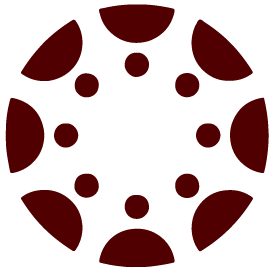
.png)







