August 2025 Canvas Updates
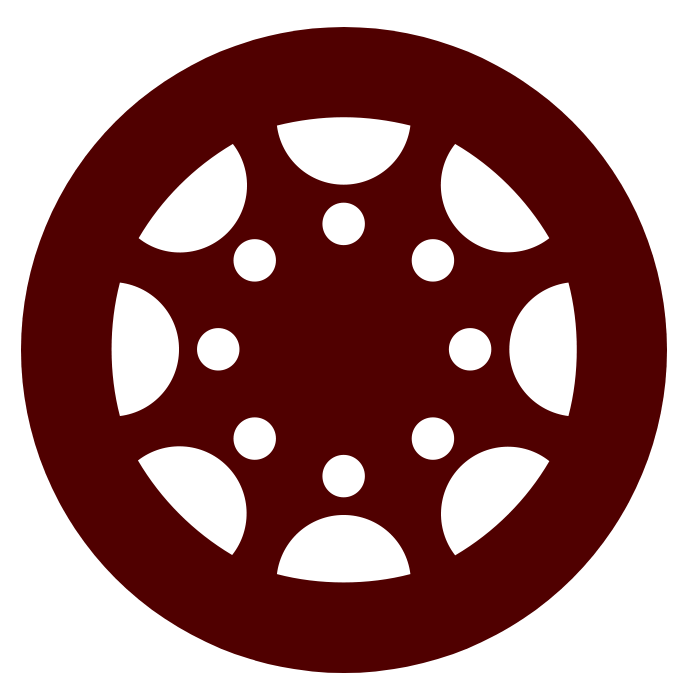
Moderated Grading
For courses with multiple graders, Moderated Grading can be a practical option for ensuring more consistent evaluation. This feature allows up to ten graders to assess a student’s submission. A designated moderator, typically the instructor, then reviews these assessments and selects the final grade.
If the moderator is not satisfied with the reviewers’ evaluations, they also have the option to provide an independent assessment.
Why is it important?
Moderated assignments promote fairness and consistency in grading, especially in courses with multiple reviewers. By involving several instructors or TAs in the evaluation process, this approach reduces individual bias, encourages diverse perspectives, and ensures students are assessed using consistent criteria. It also supports high academic standards through a built-in system of checks and balances.Moderated Grading Workflow:
How do I add a moderated assignment to be graded by multiple reviewers?
How do I review moderated assignments in SpeedGrader as a moderator?
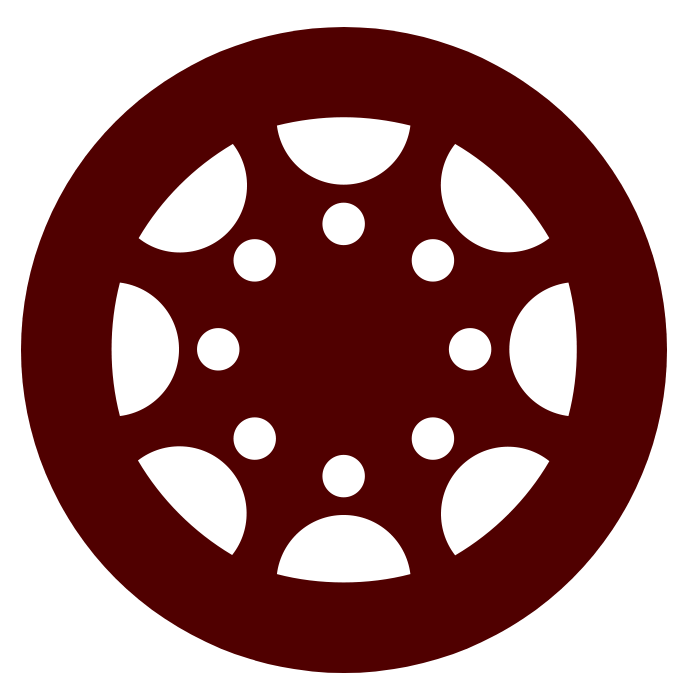
Discussion Checkpoints
Discussion Checkpoints in Canvas allow instructors to set multiple due dates within a single graded discussion. Rather than using one deadline for all participation, the assignment can be broken into stages, such as an initial post early in the week, followed by replies at a later time.
This feature promotes ongoing engagement, encourages more thoughtful dialogue, and helps manage student participation over time. By pacing contributions, it reduces last-minute posting and gives students time to read, reflect, and respond meaningfully. It also provides instructors with better insight into student interactions, making it easier to monitor and assess participation.
Why Use Discussion Checkpoints?
- Paces student participation (e.g., separates initial posts from replies)
- Reduces last-minute posting
- Promotes more thoughtful engagement
- Enables instructors to monitor participation in stages
Discussion Checkpoints Workflow:
For a detailed walkthrough of the Discussion Checkpoints process, you can watch the video tutorial.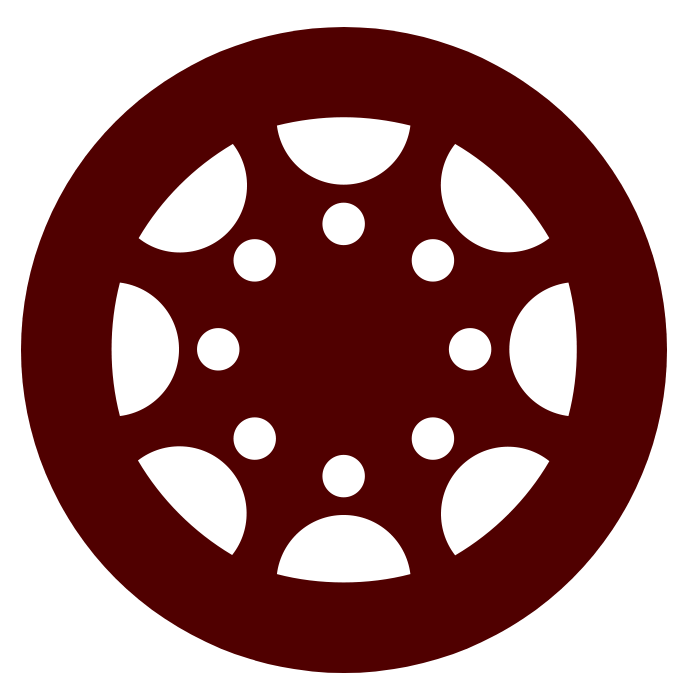
Automatic Response and Signature in Inbox
These features enhance communication in the Inbox by improving message clarity and allowing users to set auto-responses (e.g., out-of-office notifications) when they are unavailable. Please note that:
- Both options are only available for teaching staff and not for students.
- Auto-responses cannot be targeted to a specific course.
Automatic Response Workflow
- Click on the Inbox button in the global navigation bar on the left-hand side of the screen.
- Click the grey gear icon in the top right-hand corner.
- Click the Response On radio button.
- Select a start and end date for the period you will be out of the office.
- Enter a subject line.
- Type in the message you would like to auto-reply with.
- Click Save.
Inbox Signature Workflow
An email-style signature can be used if you wish to add a personal touch to your Inbox messages or include additional information about yourself.- Click on the Inbox button in the global navigation bar on the left-hand side of the screen.
- Click the grey gear icon in the top right-hand corner.
- Scroll down to the signature settings. Click the Signature On radio button.
- Type in your personal signature.
- Click Save.
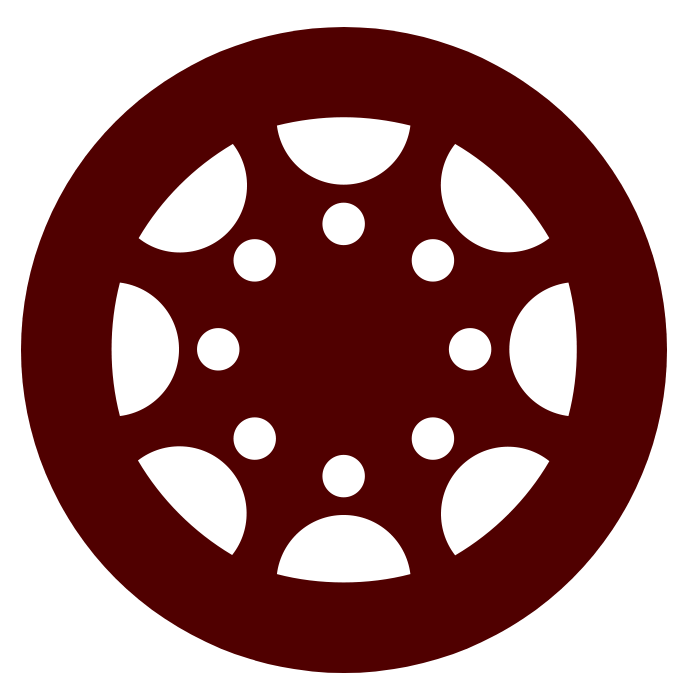
Assignment Enhancement
Assignment Enhancements is an update to the Canvas assignment details page that improves usability, submission, and feedback review workflow for students. The update aims to make submitting assignments and reviewing feedback seamless and natural.
Why is it important?
This feature streamlines the assignment experience for students by making submissions easier to navigate and grading criteria clearer. With improved visibility into submission attempts, feedback, and rubrics, it promotes transparency, increases student engagement and accountability, and supports more effective assignment management, ultimately leading to better learning outcomes.Assignment Enhancement Workflow
For a detailed walkthrough of the Assignment Enhancement process, view Assignment Details using Assignment Enhancements and View Graded Assignment Using Assignment Enhancements.
To enable Assignment Enhancements, go to your course settings and then select Feature Enhancements. You can then click on the red X and select Enabled.
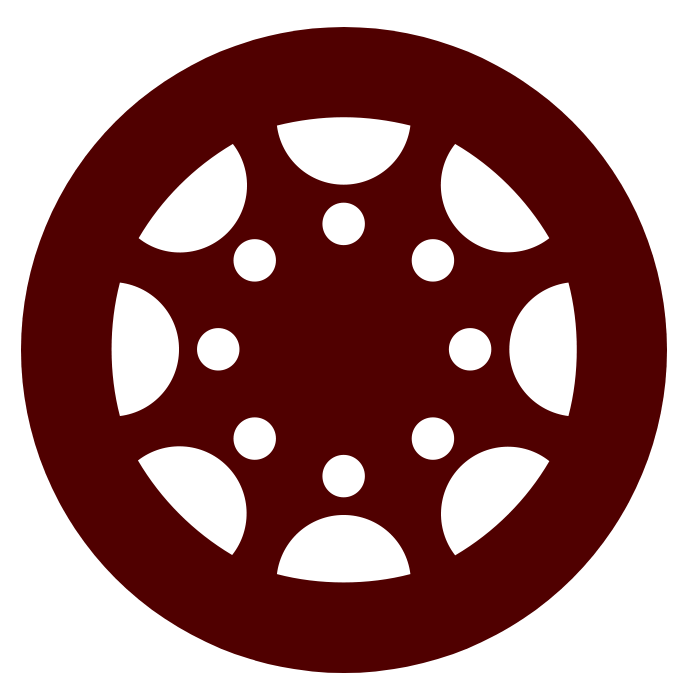
ReadSpeaker
ReadSpeaker provides text-to-speech functionality as well as text highlighting, enlargement, and masking among other features within Canvas. Additionally, the tool allows students with visual impairments to take tests in Canvas using Respondus Lockdown Browser and Honorlock, which other text-to-speech tools do not permit. ReadSpeaker is available to everyone in Canvas through a pop-up button located on the lower left corner of the global navigation pane.
ReadSpeaker Workflow

Click on the listening icon on the global navigation pane, and a window will pop up.
For more information regarding this tool, please contact the Department of Disability Resources.
