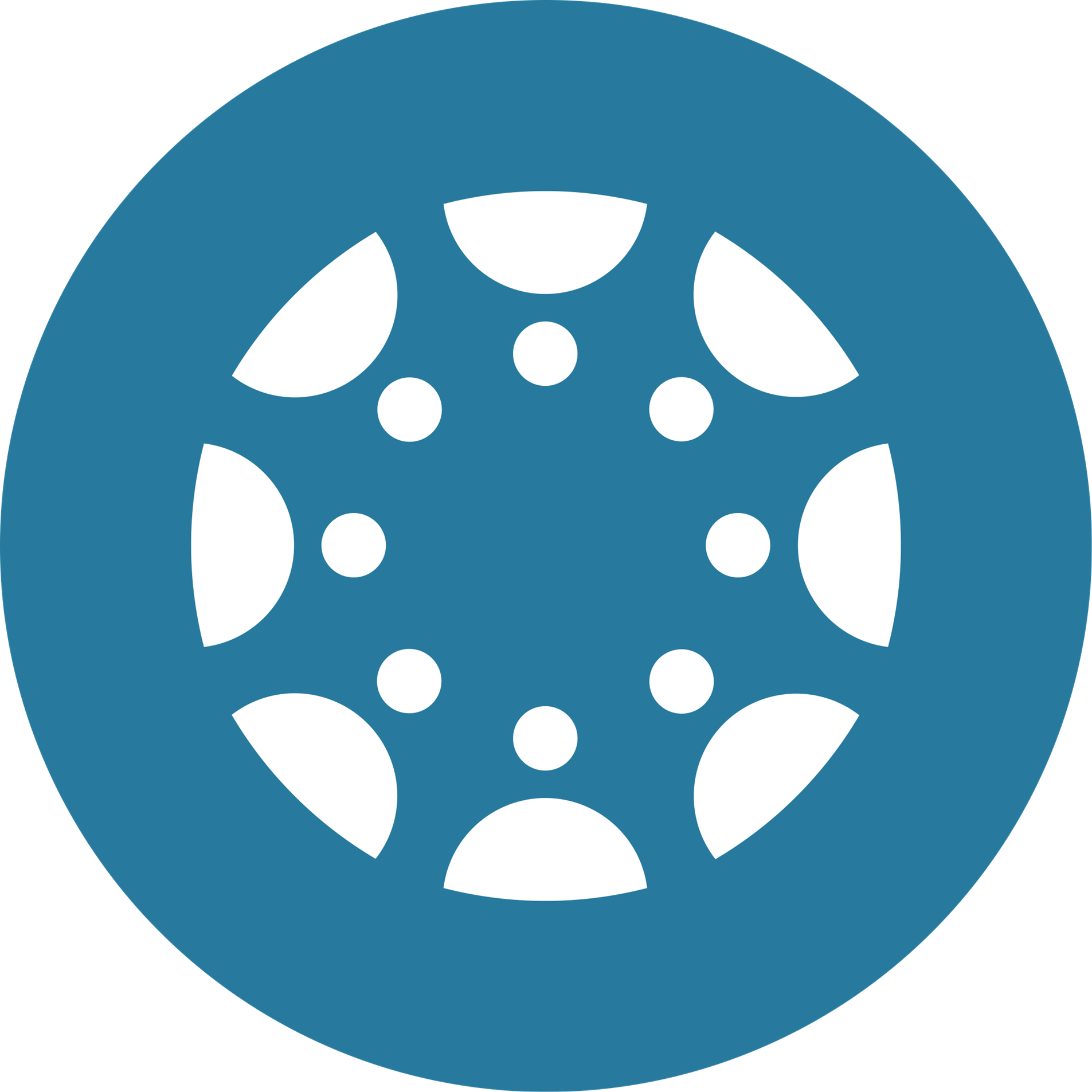Training and Resources
Canvas Tool & FeaturesExplore the CTE's curated YouTube playlists to master Canvas tools and features. |
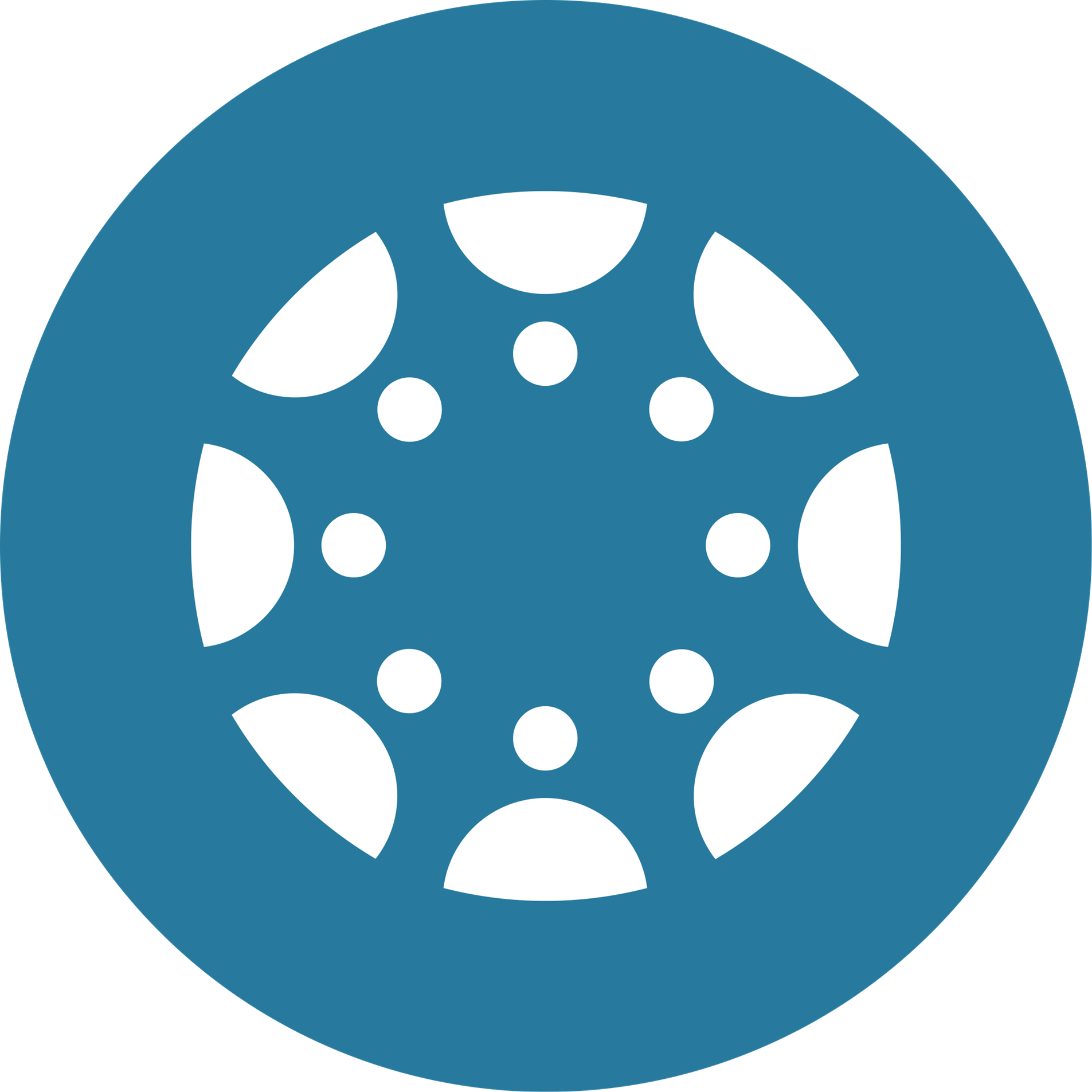
Getting Started with Canvas


Canvas Tool & FeaturesExplore the CTE's curated YouTube playlists to master Canvas tools and features. |