Microsoft Teams roster synchronization
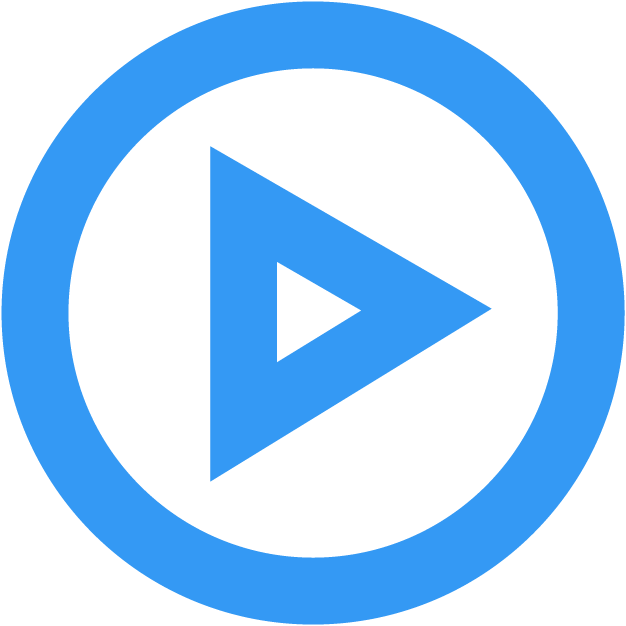 In Progress
In ProgressIssue: Instructors are experiencing issues with students losing access to their Class Teams. In some cases, some or all students in the Class Teams are being removed.
Solution: Re-syncing the roster in Canvas is temporary solution as of now. Students may still be dropped after syncing the roster.
To re-sync the roster, try the following:
- From the course navigation menu, click on Settings.
- Select the Integrations tab.
- Enable the Microsoft Sync toggle.
- Click on the dropdown arrow next to Microsoft Sync.
- Click the Sync Now button to sync your Canvas course with Microsoft Teams.
Additional information on how to use this tool can be viewed on the Microsoft Teams tool page.
