Course Building Best Practices
Start of Semester Checklist
This checklist outlines steps to help new and returning Texas A&M University instructors start their semester in Canvas and better ensure a positive digital learning experience for students.
Large Course Setup
Canvas is a great tool for facilitating large enrollment courses (350+). However, additional thought and care is recommended when setting up large enrollment courses to maximize the digital learning environment. A few things to consider:- Use sections to leverage assignments and due dates
- Leverage gradebook features like filtering and policies to cut down work when grading
- Include only published content to limit the amount of content that needs managed
Building from Scratch in Canvas
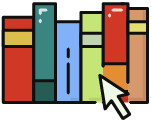 | Building a course from scratch allows you to design content intentionally, align learning activities with outcomes, and fully leverage Canvas features to enhance the student learning experience. The course template provided in each shell offers a structured starting point for creating your syllabus, assessments, and instructional materials. |
Accessibility in the TAMU Template
The Center for Teaching Excellence provides the best practices for implementing essential design components into your course. These design practices will help you to create an effective online learning environment for your students.
 | Texas A&M’s template has been pre-loaded into every course shell and is 100% accessible out-of-the-box. In conjunction with Ally, you can continue to add content to your course shell that can be reviewed for accessibility at any point in the semester. Course Teaching roles in Canvas (Teacher, Alternate Teacher) can access the Accessibility Report to identify the accessibility score for a course, as well as receive step-by-step instructions for how to improve existing content to keep courses as accessible as possible throughout the semester. |
 | Ally is a third-party tool that is integrated into our instance of Canvas at TAMU that supports accessibility by providing color-coded gauges that automatically rate the accessibility of course content. TAMU has enabled Ally globally in Canvas so all course content is rated for accessibility in real-time. These ratings are visible to roles associated with instruction (Teacher, Alternative Teacher). For additional resources on how to review the accessibility in your course, learn more on how to use Ally in Canvas. |
Course Export and Import vs Course Copy
Content from courses in Canvas from a previous semester or in Development shells can be moved into the live course shell for the upcoming semester. Use the table below to determine what method should be used for moving content from one semester to another.
Feature | Course Export and Import | Course Copy |
|---|---|---|
Ally/Accessibility | Alternative descriptions added through Ally will only be available in the new course. If descriptions were added within Canvas (i.e. using the Rich Content Editor), then the descriptions will migrate. | Using the course copy method means that no matter which way an alternative description was added, Ally will display them for students in the new course. |
Announcements | Announcements are carried over the same with each method. Announcements don’t retain the name of the user who originally created the course content. After importing, instructors will need to manually modify dates and subscribe to or enable notifications for Announcements. It is recommended to NOT migrate announcements and re-build them. | Announcements are carried over the same with each method. Announcements don’t retain the name of the user who originally created the course content. After importing, instructors will need to manually modify dates and subscribe to or enable notifications for Announcements. It is recommended to NOT migrate announcements and re-build them. |
Assignment Groups | Assignment groups do not carry over. They are placed in an assignment group called Imported Assignments. Duplicate Assignment Groups may also be seen which do not contain any assignments. Empty Assignment Groups can be deleted. | Assignment groups are carried over and assignments are placed within the same assignment group that the course was copied from. |
Assignments | Assignments are carried over the same with each method. Assignment dates are reset when migrating. To adjust assignment due dates for holidays, or other days when there will be no class, use the bulk update due dates and availability dates feature in Canvas to update multiple assignments and assessments at one time. | Assignments are carried over the same with each method. Assignment dates are reset when migrating. To adjust assignment due dates for holidays, or other days when there will be no class, use the bulk update due dates and availability dates feature in Canvas to update multiple assignments and assessments at one time. |
Classic Quizzes/Question Banks | Classic Quizzes can be brought over successfully using both methods. Question banks are not tied to quizzes and are considered separate when using export/import. Any quiz questions linked to question banks will be linked to the previous question bank and will need to be relinked to the one copied over. | Classic Quizzes can be brought over successfully using both methods. Question banks are not tied to quizzes and are considered separate when using export/import. Any quiz questions linked to question banks will be linked to the previous question bank and will need to be relinked to the one copied over. |
Discussions | Discussions are carried over the same with each method. Discussion dates are reset when migrated and will need to be manually updated. | Discussions are carried over the same with each method. Discussion dates are reset when migrated and will need to be manually updated. |
Files | Any files that are imported will create a separate copy in the new course. | Any files that are explicitly copied will have a new copy in the new course. If files are not explicitly copied the files may still work but will be referencing the file in the original course. |
Grade Posting Policy | The grade posting policy from the original course will override the grade posting policy in the new course in each method. Additionally, imported assignments will retain their assignment posting policy from the original course. | The grade posting policy from the original course will override the grade posting policy in the new course in each method. Additionally, imported assignments will retain their assignment posting policy from the original course. |
Groups | Group sets do not copy over as part of the copy. If instructors have grouped assignments in their course and if there are existing group sets in the new course, it will be linked to the group set with the same name. If there are no group sets in the new course, the assignment will be linked to a new Project Groups set. | Group sets do not copy over as part of the copy. If instructors have grouped assignments in their course and if there are existing group sets in the new course, it will be linked to the group set with the same name. If there are no group sets in the new course, the assignment will be linked to a new Project Groups set. |
New Quizzes/Item Banks | Currently, exporting New Quizzes is not an available functionality. That will change as soon as the seamless migration is in place. | New Quizzes can only be copied when using the All Content Option. Questions that pull from Item Banks may pull from previous course Item Banks. If the same new quiz is imported more than once, Canvas retains the original. A duplicate must be used for updates. Importing the same quiz will also override any student submissions in the quiz. |
Rubrics | Rubrics are carried over the same with each method. | Rubrics are carried over the same with each method. |
Third Party Tools | Third-party tools are brought over with each method. However, there are a number of external applications that need to be updated configured to work correctly in the new version of the course. | Third-party tools are brought over with each method. However, there are a number of external applications that need to be updated configured to work correctly in the new version of the course. |
Additional Resources
Course Design Checklist
The Center for Teaching Excellence provides the best practices for implementing essential design components into your course. These design components will help you to create an effective online learning environment for your students.Course Design Checklist PDF
Mobile Course Design Checklist PDF
Canvas Community
To navigate deeper into what Canvas can do, check out the Canvas Guides.Canvas Instructor Guides
Canvas Video Guides
